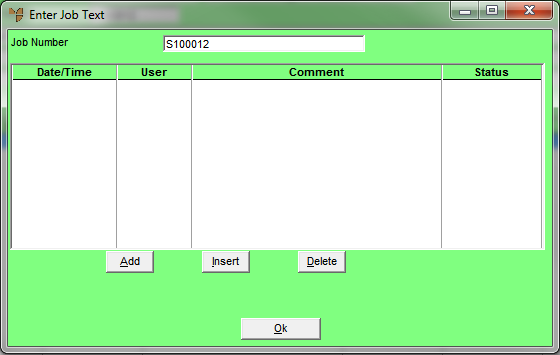
Use this option to add, view or maintain text for a manufactured job.
Refer to "Managing Manufactured Jobs".
Micronet displays the Enter Job Text screen.
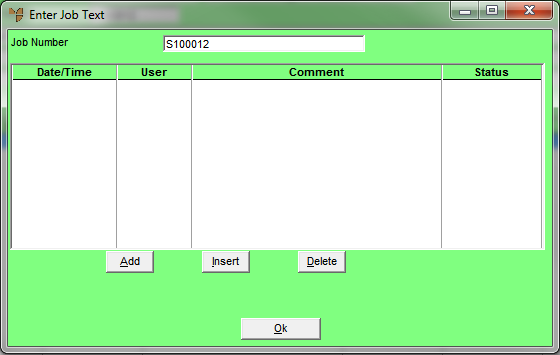
If you selected to add, insert or edit a text line, Micronet displays the Job Text Audit screen.
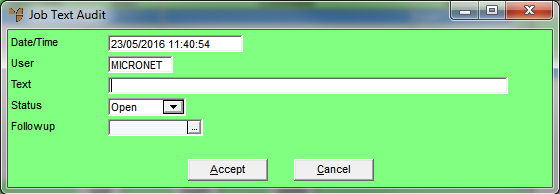
|
|
Field |
Value |
|---|---|---|
|
|
Date/Time |
Micronet displays the current date and time. |
|
|
User |
Micronet displays the user name that you are logged in as. |
|
|
Text |
Enter the text you want to add to the job. |
|
|
Status |
Select the status of the text you are adding:
|
|
|
Followup |
Enter or select the date by which any follow-up action is required. |
If you selected to add text, Micronet redisplays the Job Text Audit screen so you can add further text lines.
Micronet redisplays the Enter Job Text screen showing all the text lines added.
Micronet redisplays the Manufactured Job Entry screen.